SpecificFeeds to Manage and Customize your RSS Updates Perfectly
SpecificFeeds Lets You Syndicate And Subscribe To Customized RSS Updates. Wouldn't it be nice to isolate stories that are only focused on the topics you like or are written by the authors you enjoy the most? SpecificFeeds makes it possible to do exactly that.
Is your Blog Feed functioning enough for your audience and beyond? Can your Blog Feed syndicate the social media? If answer is no, then you should have a look on this great FeedBurner alternative.
If you are a feed lover then you would love to read stories from your favorite RSS feed, even you don't have to visit the source website. And if you are a Blog owner then, you might using RSS feed service for distributing your Blog content to your Blog readers.
But how much persuade you or your feed subscriber with your current feed service? If you are using
Google Feedburner then you are in worse situation because your Feedburner is sucks.
I'm pretty sure that as a Blog reader you don't like all the stories from specific feed and sometimes you feel annoyed and unsubscribe from that particular feed.


But do you know a feed service called SpecificFeeds that allow you to cut off stories from your favorite Blogs and websites that are only focused on your favorite topic or author? You can filter your subscription by tag, keyword and author.
For example if you would like to receive Blog Post headline that written about Blogging or SEO related then you can add tag filter to receive those articles. isn't is cool!
What is SpecificFeeds?
SpecificFeeds is an RSS feed that delivers a Customized Version of Your Blog Post and News. This service allow the users to filter the feed preference by tags, keywords, or authors. In addition, you can include or exclude any keywords, tags, whatever you'd like.
Features of SpecificFeeds
There are many advantage a user can avail by using SpecificFeeds. This feed service will allow you to follow a website best way. And as a Blogger you can focus on your relevant follower. Here are the few reasons that I like SpecificFeeds.
1. Filter For Blog posts and News
Most of the feed like Google Feed burner don't have any option to filter the news or Posts by tags, keywords and authors. You just subscribe to their feed and start receiving whole content into your mail box. They don't care about your liking and disliking but through SpecificFeeds you will get the Latest posts and news that you really want to see and read.
You will get 3 filters that can be used to customize your feed subscription. Those are as follows-
- Tag filter - Through this filter you can select some specific tags e.g. startup, apps, gadgets, mobile, media, gaming etc. and if SpecificFeeds get Blog post or news on the basis of your selected tags then you will receive notification directly into your mailbox with post headline or summary.
- Keyword filter - This is bit like tag but more specific. If you want to use keyword filter then you should write some keywords (e.g. blog. blogging, make money online, social media) in your account. And if SpecificFeeds detect any Blog post or news headline that match with your keywords then they will send the content headline or summary into your mail box.
- Author filter - You may like specific author's writing, so to get any article from your favorite authors just type the author name in author filter and receive the article's headline directly into your mail box. There are many popular authors are in SpecificFeeds. Such as:
- Darrell Etherington
- Sarah Perez
- Jon Russell
- Brian Heater
- Frederic Lardinois
- Ingrid Lunden
- Matt Burns
- Natasha Lomas
- Romain Dillet
2. Option to Choose Post or news volume
Not everyone like to read full article in mail box, rather they want to see only the headline. if they find any interesting headline then they click to read.
On the contrary, many readers don't like to see only post headline, because they don't have time to visit all feed individually. So they want full story into their mailbox.
SpecificFeeds let you decide to get the full stories or only the headlines which are links to the full stories.
3. Pick the delivery channel
There is another good opportunity to pick up an option to get the news. You can receive Feed by the following ways:
- Directly into the mailbox - Single emails or a daily/weekly email with all your news
- On your mobile - For this option, you have to use the iPhone app. A push alert will go into your iPhone when a new article is included in SpecificFeeds.
- On my news site - you can also select your news site to receive the latest news.
- By RSS - Simply use this option to display the RSS feed to your feed readers.
4. Email Delivery Time
Delivery time is a very important factor. Because your blog readers may not like to receive email from you frequently. SpecificFeeds has a fantastic option to deliver your feed. You can deliver email either daily on specific time or once per week.
5. Social Media Syndication
Another powerful feature of SpecificFeeds is social media syndication. It will automatically publish your Blog Post or news in your website's Facebook and Twitter fan page. So you don't have to spend extra time to share content manually on those social media site.
6. Quick Unsubscription Feature
If you think that you are no longer want to read Blog posts or headline from specific Blog or news feed then simply you can unsubscribe by single click at anytime without having to fear spam.
7. Free to use Feed Service
All the feature of SpecificFeeds you can enjoy without spending a single dime. On the other hand, if you look at other, feed service then you must pay monthly but SpecificFeeds won't charge for their premium services.
I think you won't miss this great chance to use SpecificFeeds service. In addition you will get back a link from them and will help to build your link and rank.
How to Sign up with SpecificFeeds?
For using SpecificFeeds you must signup with their website and this process is really easy but as a newbie you may become confused on sign up process. Don't worry, please follow the below steps to complete the registration process with SpecificFeeds.
Step #1: First visit SpecificFeeds and If you are a Blogger then select option that written "I'm a blogger and want more readers for my blog/website" but if you are a reader then choose "I'm a reader and want an easy way to follow my favorite websites". This option not often popup but if you see then select appropriate option.
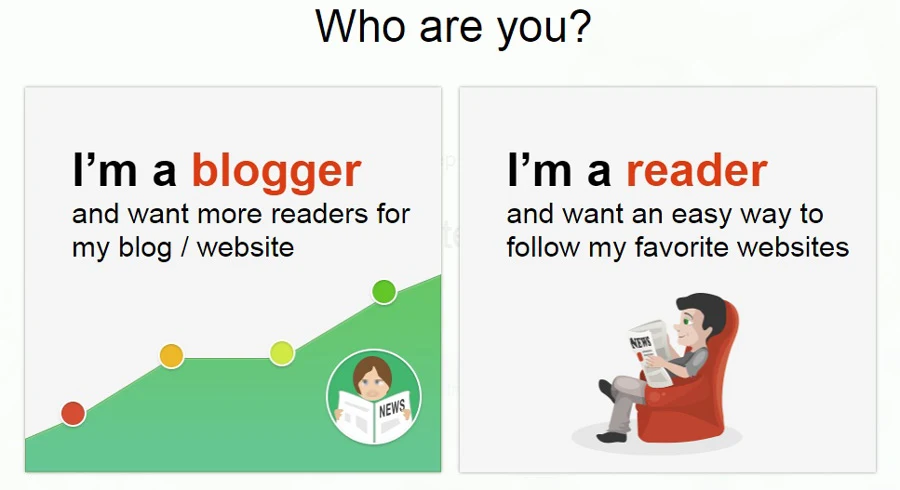 |
| Choose are you a Blogger or Reader |
As a Blogger I have selected first option. And I will guide you the SpecificFeeds registration process from Blogger's point of view.
Step #2: From Top right corner click "Sign Up", Instantly a window will popup. Specificfeeds will ask you to add your Blog URL. and after adding your Blog URL it will analyze your site.
Fill up the all blank field with email, ID and Password from that window and click "Sign Up" button. alternatively you can sign up for a new account by using your Facebook or Google account quickly.
 |
| Insert your Blog URL for verification on SpecificFeeds |
Fill up the all blank field with email, ID and Password from that window and click "Sign Up" button. alternatively you can sign up for a new account by using your Facebook or Google account quickly.
 |
| Signup with SpecificFeeds for your Blog listing |
Step #3: After completion of your sign up process log in to your SpecificFeeds account and Mouse over on your SpecificFeeds user name from the top right corner of the screen and click "offered feeds" . Here we will click "Get started" URL from the page to begin the basic feed setup.
Step #4: A window will popup and enter your Blog URL e.g. www.yourblog.com and click "Tell me how I can get more readers!" you will head on a new page, scroll down to locate your blog feed address. Copy the feed address and click "Done. What's next?" button.
 |
| Copy Your RSS Feed URL from SpecificFeeds |
Step #5: At this time you have to verify your feed by placing SpecificFeeds META tags. To get the META tag enter your user name and email address in popup window and click "Start claiming process" button.
Instantly you will receive an email with META tag for your site verification. So copy the META tag to use in your Blog.
Step #6: Go to your Blog site and just place the META tags below <head> of your Blog. After you inserted the META tag, please login to SpecificFeeds and then "click here" URL to claim it URL from email body. Instantly your feed will be verified by SpecificFeeds.
Step #7: SpecificFeeds will detect your RSS feed instantly and it will suggest multiple feed URL, Just select RSS feed URL. Click "Continue" to complete the feed setup process.
 |
| Select your RSS Feed URL of your Blog or News site |
We have done all basic setup of SpecificFeeds. Now we have to do some small work to complete the full custom setup to make it more productive.
Customize Your SpecificFeeds
At this time we will customize the SpecificFeeds by adding some basic feature and information. For customizing the feed please go through the below steps:
Step #1: Login to your SpecificFeeds account and from account mouse over in user name and click "offered feeds" .
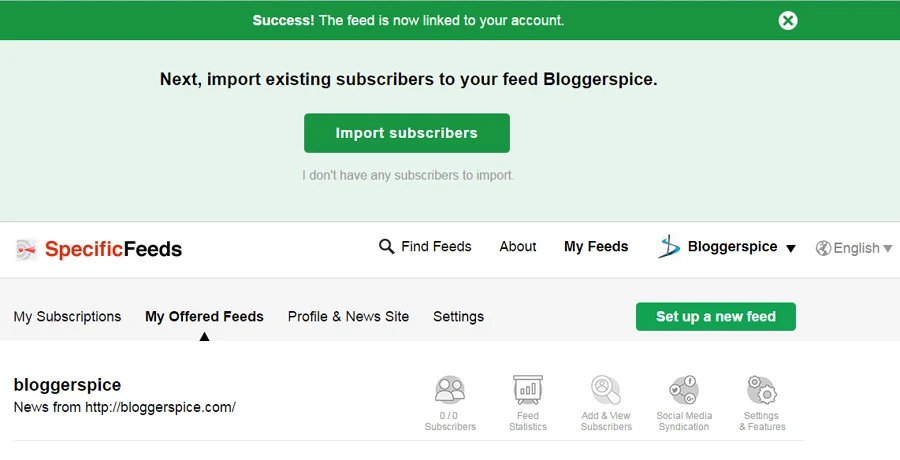 |
| Edit Your SpecificFeeds for Customization and other setup |
Step #2: Click to Edit your feed that you have previously setup. Now a page will display like below with 6 tabs. By default it will display "Feed display" page. You have to make changes in all tabs.
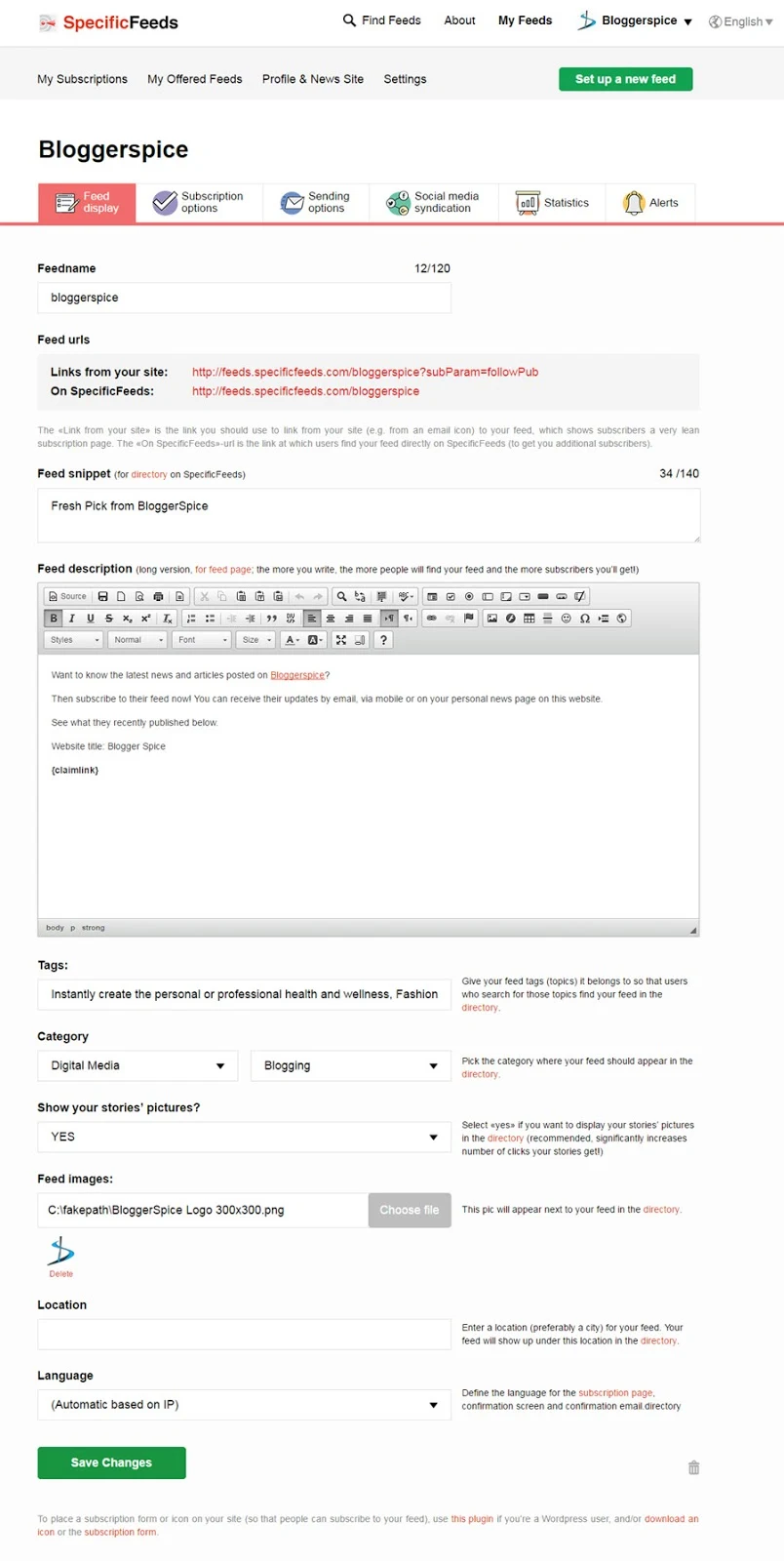 |
| Customize your SpecificFeeds settings |
Step #3: Here you have to write your "Feed snippet" and "Feed description". Feed snippet will display on top the SpecificFeeds page. So try to write a catchy but small snippet. Feed description is important that will help to get explore your feed by others easily.
Step #4: Add Tags, Category, Feed Language, Location etc. after making necessary changes click "Save Changes" button from the bottom of the page.
Step #5: Now from top tabs click "Subscription options" tab and make necessary changes. You have to set the below 3 options.
- Feed filtering
- Full message delivery vs. headlines only
- Offered delivery channels
After selecting your desire options click "Save Changes" button from the bottom of the page.
Step #6: Click "Sending options" tab from the top and change only "Subject line:" field. Whatever you write here it will display on your subscriber's email subject line. Make sure you have click on "Save Changes" button to save your settings.
Step #7: Again click "Social media syndication" tab and activate auto social sharing service for Twitter and Facebook by clicking on toggle button. This feature will allow you to share your Blog post on your twitter and facebook fan page automatically.
Step #8: In "Statistics" tab you can see your total subscribers & views on daily, weekly and monthly basis. In addition, you can download your all subscriber's email list in a CSV file format.
Step #9: Again go to "Alerts" tab and Here you can define the notifications for new subscribers and unsubscribe. If anyone subscribe and unsubscribe from your feed, instantly SpecificFeeds will send you a alert into your email address. After making necessary changes click on radio button. Later click "Save changes" for saving the Alerts tab set up.
So we have completed the SpecificFeeds custom setup to make it more productive and smooth functionality, beside of this there are another optional but very important setup you can do in your feed account. You must be cautious about email delivery time to your feed subscribers.
For adjusting the email delivery time, you can do it from the SpecificFeeds settings. It offers 2 options for email delivery. Such as:
- Daily - email will delivery daily basis.
- Weekly - A summary of articles will deliver per week.
To change the delivery settings time please go to "Settings" and under "Delivery Settings" select time date and language and finally click "Save changes" button.
That's it! you have done everything. Now your feed will run routinely and you don't have to do anything manually.
Wrapping up
After using SpecificFeeds I have experienced something new. It has come forward with very unique concept and features. It gives more freedom of choice to both Bloggers and readers. I like most for their customization option, because I can read stories from my favorite tags, keywords and authors.
Currently I'm using this for my Blog and I recommend it to give this a try for your Blog, even you are a reader then you can get your all favorite stories and news by signing up there. I hope you would share your own experience with me.

24 comments
article like yours. It's lovely worth enough
for me. In my view, if all web owners and bloggers made
just right content material as you did, the internet will be much more useful than ever before.
Essay writing service reviews
Logistics Company in Delhi