How to Resolve Bengali Font Issues in Google Chrome: A Comprehensive Guide
If you're encountering difficulties with the Bangla font display on your personal computer, particularly in Google Chrome, you might be seeking solutions to address this issue. Resolving the Bangla font problem in Google Chrome involves configuring your system to utilise Bangla Unicode fonts.
Once configured correctly, you'll be able to seamlessly view and enjoy the rich content of Bangla blogs and web pages.
Among the most spoken language in the world, the Bengali language is in 7th position. There are over 212 million peoples who speak the Bengali language. So there is a huge number of Bengali native speakers who read and visit Bangladeshi websites frequently.
While Bengali content is typically rendered on websites using Bangla Unicode Fonts, occasional browser crashes or disruptions may hinder proper font display. This issue becomes particularly pronounced with conjunct words, as illustrated in the image below where the fonts appear broken, and conjunct words display in a single-word form.

If you encounter broken Bengali fonts in the Google Chrome browser and seek a solution, this tutorial is tailored for you.
The Bangla font issue, particularly in Windows 7 and Windows 10, is a recurring challenge. The key lies in addressing how to solve the Bangla font problem in Chrome.
To overcome this hurdle, we'll leverage the advanced font features available in Google Chrome. Follow the steps outlined in this tutorial to enhance your Bangla font display experience in the Chrome browser.
 |
| Broken Bangla Font in Gmail |
Typically, SutonnyMJ is a popular choice as the Bijoy Bangla font for word processing. Some users believe that this font, Sutonnymj, can be applied for composing content both in MS Word and on websites.
However, it's important to note that using a non-Unicode font like SutonnyMJ can pose challenges, especially in blog writing. 😒
Regrettably, when it comes to websites, the use of SutonnyMJ is not feasible for writing or searching. This is primarily because it is not recognized as a Chrome font or any Unicode font, limiting its compatibility and functionality in the online domain.
How to Get Bangla Font for Google Chrome Web Browser?
It's noteworthy that Google Chrome defaults to using the Kalpurush Font, a Bangla Unicode Font. This font is meticulously designed by Md. Tanbin Islam Siyam and has been developed as part of the Avro Free Bangla Font Project. The utilization of Kalpurush Font underscores Google Chrome's commitment to providing a seamless and standardized Bangla language experience for its users.
To solve the issue you must use this font to fix the Bangla font problem in chrome. If your bangle font crashed then you can download it from OmicronLab and install it on your computer.
Besides this, you can also download and use some other popular Bengali font like SolaimanLipi, Nikosh, Siyam Rupali, Akaash, etc.
Unicode fonts play a crucial role in facilitating the seamless reading of the Bangla language on websites and blogs.
Imagine visiting Bangla language newspapers and being unable to read a single line due to a font crash. Similarly, you might find yourself unable to view Bengali language posts on platforms like Facebook or your blog. While it may seem like the issue stems from your PC or internet connection, in reality, it often originates from your browser. Ensuring the correct configuration of Unicode fonts in your browser is key to resolving these language display challenges.
How To See Bengali Writing In Google Chrome With Clear Font?
While some users resort to reinstalling Windows to address font-related issues, this method is often time-consuming and unnecessary. The good news is, there's a straightforward solution to resolve the problem. As many users commonly utilize Google Chrome, this article will guide you through the steps to fix the Bengali display problem in the browser.
Before delving into the main tutorial, take a moment to preview the results in the screenshots provided below:
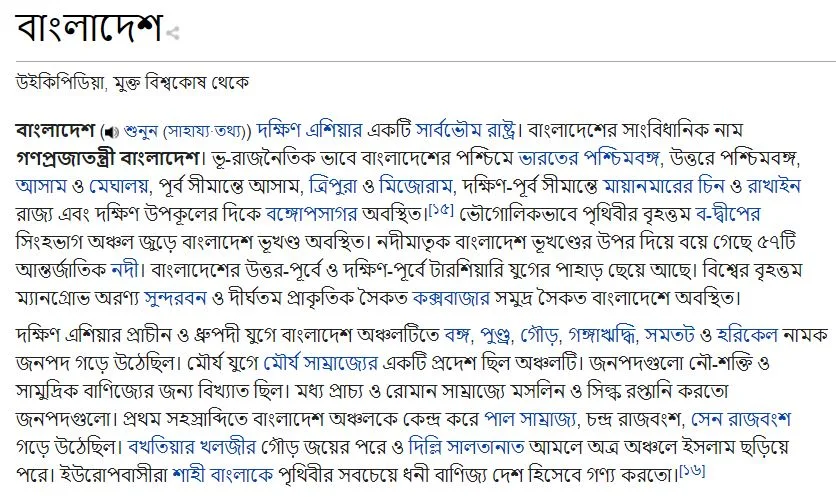 |
| Bangla Font showing before applying the new Font |
The screenshot above was captured from Wikipedia's information about Bangladesh, where the text appeared dense and disorderly. However, upon applying the SolaimanLipi font, a noticeable transformation in appearance occurred. Please refer to the screenshot below for a visual comparison.
 |
| Bangla Font showing after applying the SolaimanLipi Font |
Additionally, observe the altered font style in the YouTube video title from the screenshot provided below:
 |
| Bangla Font showing in YouTube Video Title before applying the new Font |
In the above image, the video title is showing in big size font and a little messy. Which is looking not so eye-friendly.
 |
| Bangla Font showing in YouTube Video Title after applying the SolaimanLipi Font |
In the above screenshots, we can see after configuring the Bangla font not only solve the font issue but also it can show the web pages with clean Bangla font.
Bengali Font problem in Google Chrome (Solution)
Begin by uninstalling Google Chrome from your PC. Next, download and install the latest version. Once completed, follow the steps outlined below:
Step #1:Configure Windows for Bangla Unicode: Ensure that your Windows system is set up to support Bangla Unicode. Go to the Control Panel, navigate to "Clock and Region," and select "Region and Language." In the "Administrative" tab, click on "Change system locale" and set it to Bengali (Bangladesh).
Step #2: Choose a Suitable Bangla Unicode Font: Install a reliable Bangla Unicode font on your system. Popular options include "Siyam Rupali" or "Kalpurush."
Step #3: Configure Google Chrome: From your Google Chrome browser Click 3 dots known as 'Customize and Control Google Chrome' and click Settings or you can directly type chrome://settings/ in the Google Chrome browser. Instantly, you will be redirected to the setting page.

Step #4: Now from the left menu click the 'Appearance' tab or you can type directly chrome://settings/appearance and under that option select 'Customized fonts'
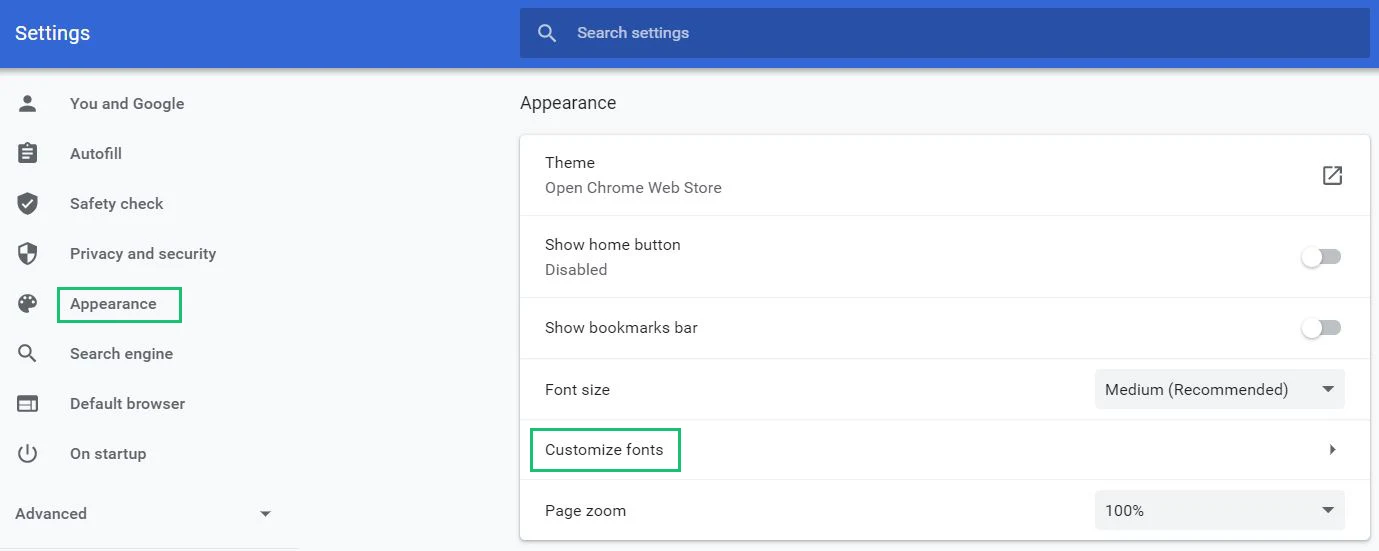
Step #5: By default, you will see Times new roman font under the 'Appearance' setting.
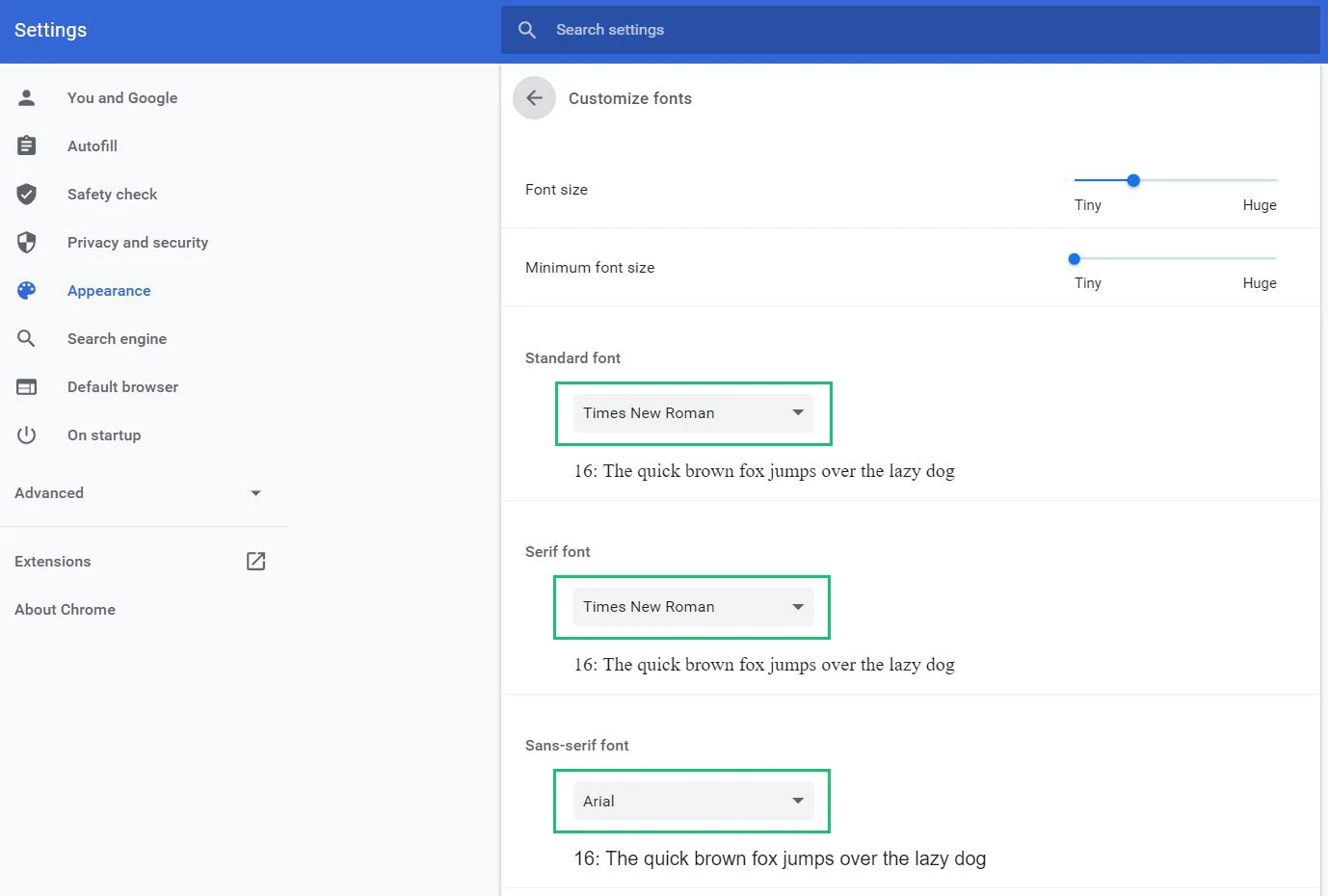
And select any suitable Bangla font as you like either Kalpurush or SolaimanLipi font for 'Standard font', 'Serif font' and 'Sans-serif font'. For example purpose, I have selected SolaimanLipi.
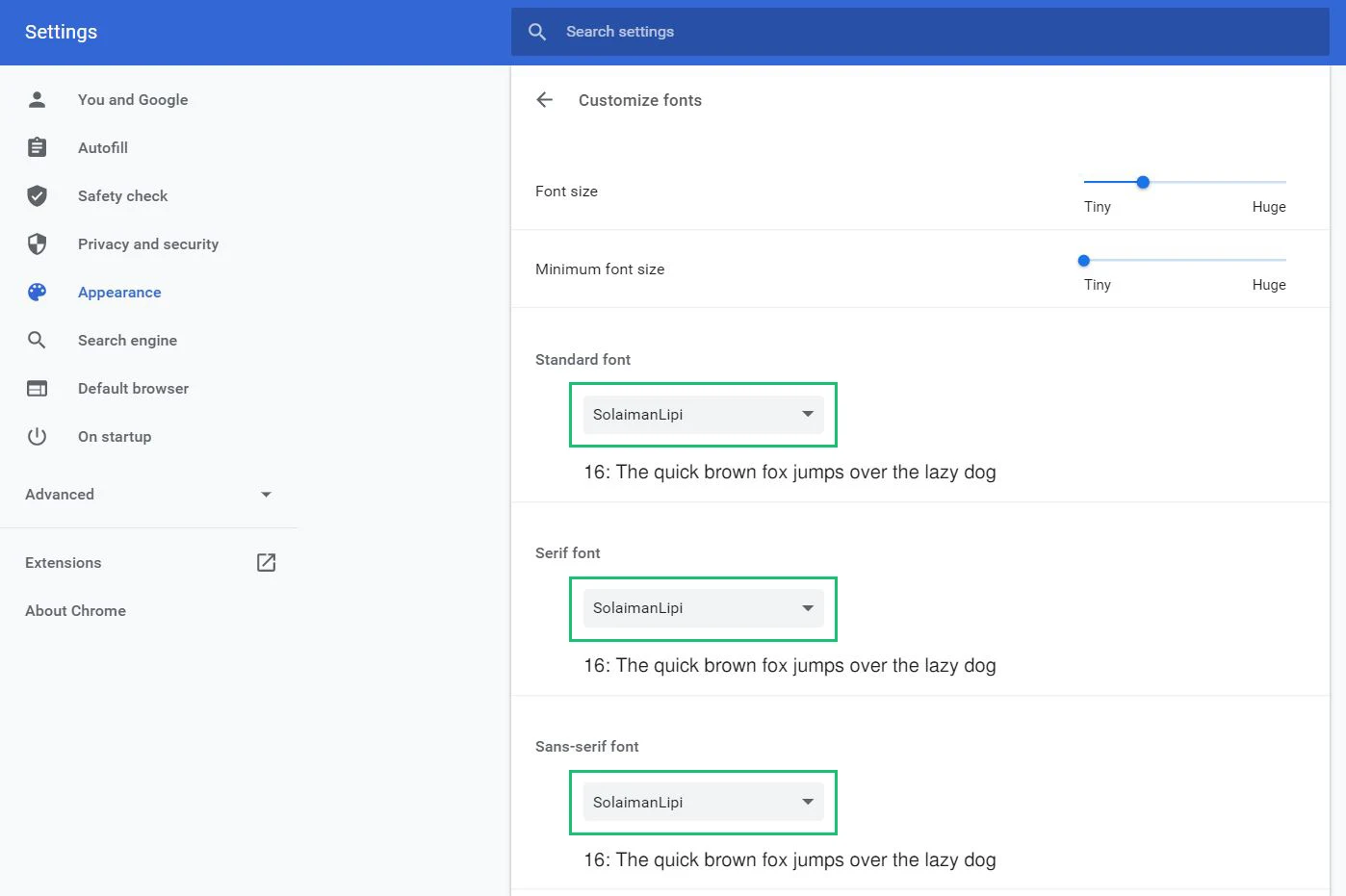
Step #7: Restart Google Chrome: After making these changes, restart Google Chrome to apply the new settings.
By utilizing the advanced font features in Google Chrome, you can overcome issues related to Bengali font display, especially with conjunct words. This solution is tailored to address font problems specific to the Chrome browser. Remember, using non-Unicode fonts like SutonnyMJ may lead to complications, as they are not universally supported for website display. Stick to Unicode-compatible fonts for a consistent and trouble-free browsing experience.
Take a moment to visit a Bengali website using your Google Chrome browser and observe the flawless display of fonts. I trust that this tutorial has effectively addressed and resolved any Bangla font-related issues you might have encountered on the Google Chrome browser.

8 comments
You are most welcome :)