How To Transfer Feedburner Subscriber By Exporting CSV File?
How to Moving away current Feed subscriber by exporting Subscriber’s CSV file to get all email lists?
If you have planned to move away from Feedburner then you
must transfer your existing subscriber to your new feed or newsletter service
provider. This is not possible to call everyone or by announcing that you have
switch your feedburner or newsletter service. But you must inform them that you
have moved. The solution is collecting CSV file for feedburner subscriber
lists. I think this you are not clear about CSV file.
What is CSV file?
The explanation of CSV is comma separated values and this is an extension which is widely
used in Microsoft Excel. Whenever you save a file in PC then it save with .csv extension.
And this types of files with .csv extension uses in all
major email services. If you want to transfer your contracts form one email to
another then you have to download the records. And the records file download
with .csv extension which can be open in Microsoft Excel application.
Similarly in Google feedburner when a subscriber subscribe
in your email list then they create email list on a CSV file. And we need that
CSV file to transfer our total subscriber list to new feed or newsletter
services.
In this tutorial I will show you how to get CSV file for Feedburner
subscription list from Google Feedburner site.
Step 1 Please
visit http://feedburner.google.com/fb/a/myfeeds
and sign in with your Blogger account.
Step 2 Now enter
in your Blog feed incase of multiple feed select desired feed for export CSV
file.
Step 3 From
Feedburner page select Publicize tab
and from left vertical menu click Email
Subscriptions and choose Subscription
Management.
Step 4 And scroll
down on that page and locate View
Subscriber Details link. And a hidden option will expend.
Step 5 Finally
click on CSV link and instantly your
Feedburner subscriber list will download in a Excel file with .csv extension.
That’s it you have successfully exported your Feedburner
email subscriber list. And this file will help you to transfer all subscriber data
from Google Feedburner to any other Feed and newsletter service provider site. In
feedburner your have export option and in other site you have to use CSV file
import option.
How to find specific subscriber email in Feedburner account?
If you wish to find and select specific subdcriber email rather
exporting whole email list then you can use Search Addresses option.
Step 1 Under Feedburner
Subscriber Management click Search Addresses
Step 2 And now
write your desired subscriber email address and click Search button.
Step 3 If email
address match with any subscribers then you will see the email details with
status.
For transferring that subscriber email address just manually
write the email address in your new newsletter subscriber service provider
page. There are different newsletter service providers over the net and all are
not same in importing subscriber from Feedburner. But I hope this tutorial will
help you to export and transfer your existing Feedburner subscriber to another
service provider.




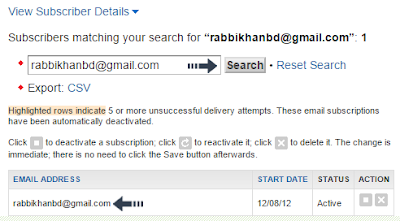
4 comments