How to Create a Post on WordPress Blog?
WordPress Beginners: How to Create a Post on WordPress Blog?
After successfully
creating WordPress blog then we need to create post for blog readers. To create
blog post we need to write post title, content body, adding media and some
tweak on posts. So I will explain how to do that easily on your WordPress blog?
For creating a new
posts follow the below steps-
Step 1 Go to WordPress admin panel http://www.yourdomain.com/wp-admin/
and log in to your
account by user name and password.
Step 2 From Dashboard Mouse over Posts and click on Add
New
WordPress Writing Panel
- Post Title: A post title means topic of the written article or content. Your post title will appear on your blog homepage.
- Post URL: Post URL means the link or address of the post and it will appear on search engine. Every time you write a Post Title thenWordPress will generate an automatic URL.This URL can be customize by clicking on Edit.
- Post Body Area: Here you can compose the whole posts, tweak your writing by coloring, highlighting, formatting and add image here.
- Add Media: For adding image from your PC or Media Gallery and other site you can use Add Media option. Just click on ‘Add Media’ button and a popup window will appear with upload option.
- Formatting ToolBar: Basically used for formatting post content like, Bolding, aligning, quoting text. As well as you can add bullet list, hyperlink and spell checking etc. There are 2 Formatting Toolbar you can see under Visual and Text Mode.
Visual Mode
Text Mode
Step 4 After completion your content writing now + Add New Category from right side of
the
writing panel
Step 5 Now add Tags for your writing article. Tags
are optional but it work like keywords.
Step 6 You can Add Featured Image for your post but this
is optional for blog posts but it work best
for ecommerce site. Just click on Set
featured image and a popup window will appear with image upload options.
Step 7 Finally hit the Publish button for
publishing your post. However you can see the post preview
before publishing by
clicking on Preview button.
Congratulation
you have crated your first post on your blog. Simply visit your blog then you
would see the post on live.
If you have
any query then feel free to leave your comment below.






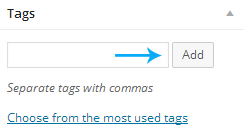

Post a Comment