25 Best Google Chrome Extensions to Capture full Web Page Screenshots
Capture full web page screenshots in Google Chrome browser instantly. Capture full page - Screenshot Full web page - Capture full web page for professional and non-professional purpose.
While we design a website or develop a widget or plugins then it often cause problem to take screenshots. We can take screenshots from PC directly but you can’t save it independently and you won’t able to annotate on your captured image.
Many web designer and widget developer purchase software to take screenshot of their Blog or favorite website, widget, plugins etc. But if you would be little tricky and savvy then you can capture full web page and widget’s unlimited screenshots free of cost.
Many web designer and widget developer purchase software to take screenshot of their Blog or favorite website, widget, plugins etc. But if you would be little tricky and savvy then you can capture full web page and widget’s unlimited screenshots free of cost.
Generally people use web capture extension is perfect for
archiving parts of web pages, providing explanations to people, bookmarking
useful information that can be check later. You can use it as proof page, or as
backup of web page that you think may be changed later.
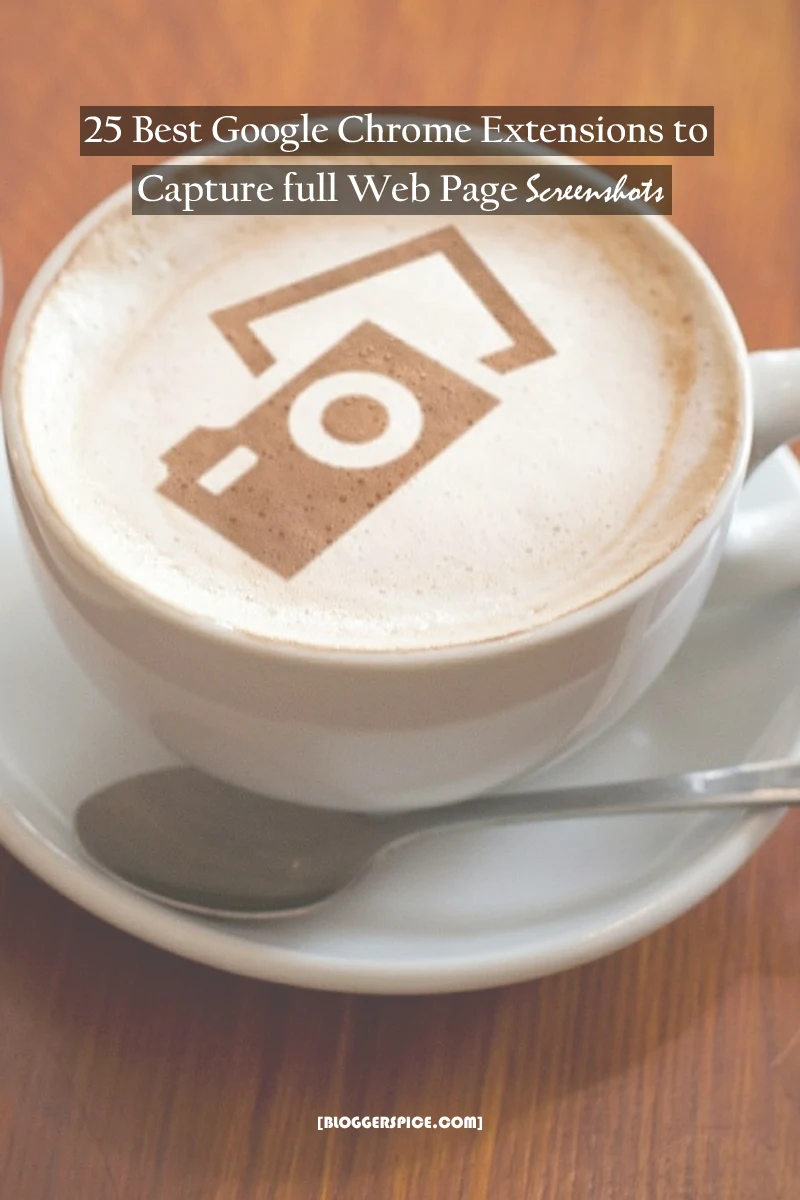
There are millions of users are using Google Chrome browser
for surfing net. And Google Blogger platform user must use chrome browsers. If
you are an advance user of Google Chrome then you will notice that Google
chrome is included chrome web store. You will find many apps and extensions
that will enrich your browsing experience.
Interestingly there are many extensions available on Google Chrome store for screen capturing. And all extensions are very light weight and it will take less than 1 minute to install extension on your Google Chrome browser.
Interestingly there are many extensions available on Google Chrome store for screen capturing. And all extensions are very light weight and it will take less than 1 minute to install extension on your Google Chrome browser.
How to get Extension from Google Chrome Web Store?
If you are a new user then you might not see the chrome
extensions on your browser. But you have to reveal it from option. However this
is very easy to get extensions, apps, themes from chrome web store. To get the
chrome extensions please go through below steps-
Step #1: Please open your Google Chrome Browser and locate
“Bar” icon called “Customize and control Google Chrome”.
Step #2: Now locate More tools -> Extensions. And you will see chrome web store with
extensions list.
Step #3: Alternatively you can go through below URL to
open chrome extensions directly. And use search option where written “Search the store” to find your desire
chrome extensions.
- https://chrome.google.com/webstore/category/extensions
This is really so easy to find desired extension. However if
you wish to get Apps, Games and Themes instead of extensions then you can use
tabs to switch there. All extensions will display with star rating. If the
rating is good then that extension is more reliable.
01. FireShot - Capture Webpage Screenshot Entirely
This is most amazing screen capturing chrome extension in
Chrome Web Store. FireShot ranked best
of the year in 2013 from PC MAG. This is very easy to use this screenshot
capture tool. By using FireShot you can capture either full webpage, Visible
part of a webpage or able to capture selected portion of any webpage. In
addition you can edit captured image for crop, resize, add text and arrow
annotations, Blur areas and apply other effects. Finally you can save your
screenshots in JPEG, PNG, BMP and PDF format. In Pro version you can send the
captured image to Photoshop, clipboard or email directly.
- Visit Website: http://getfireshot.com/
02. Full Page Screen Capture
This is very simple screenshot capturing tool. You will get
the extension on chrome web store. To take screenshot quickly “Full Page Screen Capture” extension is
best, because you can capture your current web page without any extra
permission. You can capture either full page or specific portion of any website
with this extension.
- Visit Website: https://github.com/mrcoles/full-page-screen-capture-chrome-extension
03. Joxi Full Page Screen Capture
Joxi Full Page Screen Capture will allow you to take
screenshots rapidly. Whatever the webpage length Joxi will let you create edits
and deploys screenshots. You can publish your screenshot in different social
networks from Joxi cloud server. Joxi is very easy to use and in addition you
can draw arrows and frames, type text on captured screen and obscure piece of
information, as well as you can change the color and line thickness.
- Visit Website: http://www.joxi.net/
04. Awesome Screenshot: Screen capture, Annotate
You can understand by its name, this screen capturing
extension really awesome. You can capture any web page screen entirely and part
of any web page. In addition it will allow you to add annotations, comments,
blur sensitive info and share with one click uploads. Through “Awesome
Screenshot” you can capture desktop also, this is not possible by other
screenshot capturing tool. Formerly Awesome Screenshot offer premium features
for paid users, but now they made this extension completely free. So use all premium
features free of cost.
- Visit Website: www.awesomescreenshot.com
05. Full Page Screenshot
You can take awesome screenshots on any lengthy webpage
entirely and able to capture page elements. For using this extension you don’t
need any signup and you can use this extension in offline. All screenshots will
save in PNG file format. “Full Page
Screenshot” has another feature that you can capture fine tuning.
- Visit Website: http://conceptboard.com/
06. Nimbus Screenshot and Screencast
Another awesome screen capturing tool is “Nimbus Screenshot App”. By this chrome
extension you can capture webpage, Skype and Photoshop Window screenshot,
annotate screenshots as well as you can annotate any image from your computer,
highlight text on your screenshots. After capturing image you can send Nimbus
Note and Google Drive directly.
- Visit Website: http://nimbus.everhelper.me/screenshot.php
07. Full page screen capture, visual annotations
Full page screen capture offered by codesign. This extension
looks pretty cool with many features. You can snap either full webpage or
specific area. You can share your captured screen live and other PC user with Chrome Browser and CodeSign chrome
extension installed able to see your captured screen an discuss your comment.
- Visit Website: http://codesign.io/chrome
08. Open Screenshot
Obviously this is the most powerful screen capturing app and
you can capture entire page or part of the page. In addition save image as PNG
file, create PDF, edit for crop and resize, annotation, print and share
features available with this.
In addition user can blur sensitive information by using the
Spray. You can store unlimited screenshot image on online.
- Visit Website: https://github.com/aminag/openscreenshot
09. Screenshot Webpages
This extension works like other screenshots capturing tool.
You can capture whole page or part of any web page. You can markup the image,
as well as you can highlight certain areas and blackout others.
- Visit Website: http://64px.com/
10. Grabilla Screenshot
If you want to capture screenshots of any web pages
instantly then “Grabilla Screenshot” is
suitable for you. Through this useful extension you can save your captured
screenshot instantly and share them in social media sites.
- Visit Website: http://grabilla.com/
11. Voila Web Screenshot
The Voila Web Screenshot is very simple to use and it
provides intuitive way of clipping and capturing web pages from within the
browser. You will find 3 different options in this extension – ‘Selection’,
‘Full Page’ and ‘Elements’, offering complete freedom when capturing web pages.
- Visit Website: http://www.globaldelight.com/voila?utm_source=chrome-store
12. Capture, Explain and Send Screenshots
It has got simple and clean interface which is very easy to
user. You can capture a screen, write
text and arrows and share it safely. Does NOT require ANY crazy permission like
the other extensions!
- Visit Website: https://jasonsavard.com/
13. Clipular Screen capture, screenshot share/save
For capturing a regions or visible content of a tab this
extension is best. You can capture webpage either horizontally or vertically.
In addition you can automatically save your captured screen into Google Drive.
Clipular can perform very fast.
- Visit Website: www.clipular.com
14. Fullscreenrrr - full webpage screenshot
You might love faster performance while take screenshot. No
doubt “Fullscreenrrr” is 50% faster than other extensions. After capturing
screenshots the image will directly save on download folder. And you will hear
a sound while capture the page.
- Visit Website: https://twitter.com/fullscreenrrr
15. Awesome Screenshot Minus
This is another extension of original Awesome Screenshot by
Diigo. Beside of capturing webpage screenshots this extension has some premium
feature like Google Drive URL shortening for screenshots uploading on Google drive
and It is less intrusive.
- Visit Website: https://github.com/rojer/a-s-minus
16. Standardized Screenshot
This screenshot extension is very unique. You can capture
any lengthy webpage and resize the browser window to 1366px wide. As well as user can add OS C-ish title bar. A
drop shadow can be add to image.
- Visit Website: https://github.com/j-martin/screenshot-chrome
17. Easy Screenshot
This is really easy for users. You can simply right click on
webpage and select option either “Capture Visual Part” it will capture entire
webpage or select “Capture a Portion a Portion of Screen” to capture visible
part of the page.
- Visit Website: http://mybrowseraddon.com/screenshot.html
18. Webpage Screenshot Free
As usual you can take either full page or selected page
screenshot with high quality image. User can capture desktop screenshot and
screenshot can be crop and resize, highlight and paint. You can save your
captured screen in local storage and share in online.
- Visit Website: Echo
19. Blipshot — one click screenshots
You can capture screen fast and simply by one-click
full-page screenshots with drag and drop. This extension works on Windows, Mac
and Linux.
- Visit Website: https://github.com/folletto/Blipshot
20. ScreenShot Link
You can capture screen of the entire webpage, visible part
and selected part. Screenshot image can save as PNG and JPEG files. However you
can upload the screenshot to ScreenShot Link server.
- Visit Website: http://screenshotlink.ru/
21. Screenshot Capture (Better than Google's)
“Screenshot Capture”
offered by gaowanggong. User can capture visible content of a webpage or tab, a
region of a web page, or the whole page as a PNG image. This extension has
another great feature tht captured screen will automatically save on your hard
drive.
- Visit Website: Gaowanggong
22. Smartshot: Screen capture, Annotate
This extension is very light weight and you can capture full
screen and specific are and it will save captured screen in your local storage,
Google Drive and Imgur as well as on SmartShot server. Annotate any image with
rectangles, circles, arrows, lines and text Crop, scroll & show crop area
dimensions blur certain sections to hide sensitive information.
- Visit Website: https://getsmartshot.com/
23. Capture for Trello
If you love to use Trello then this screenshot tool is
suitable for you. Take a screenshot of any webpage whatever the length, within
a second you can create a Trello card for your captured screen. You can draw
rectangles and arrows of different colors over the screenshot to point out
what's important.
- Visit Website: Louis Chatriot
24. Marker - Screenshots for Slack, Trello, Jira
“Marker” is another awesome screenshot capturing extension.
Through this screenshot capturing tool you can take screenshot instantly and
add annotations. After capturing screenshot you can send them in different apps
in one click like Slack, Trell,
Jira, Github, HipChat, BitBucket,
Basecamp and in personal Email.
- Visit Website: https://getmarker.io/
25. qSnap: Screen Capture, Screenshot, Annotation
This is a fantastic screen capturing tool available on
chrome web store. Through this screen capturing tool you can capture multiple
pages with rich annotation. In addition you can circle, highlight, crop, and
add notes on your captured screen. Hide
sensitive information as well as create a rich digital dialogue through your
captures.
- Visit Website: https://qsnapnet.com/
I hope the above extensions will help you to capture any
webpage and widget, plugins for your Blog and website.
However there are many nonprofessionals are using these extensions for their daily uses. Such as capturing newspapers, magazine, advertisement etc. so if you are looking for a suitable screen capturing online tool then the above extensions are required for both professional and non-professional users.

3 comments