How to Link to other websites in Blogger Blog Post?
How to Link to other websites in Blogger Blog Post?
Linking to other website can be
done through linking option from Blogger Post Editor. Generally we use
different internal link as a recommended or we add some reference of other's
Blog link or site. By including internal link we can easily increase our page
view and readers also be happy by getting relevant articles. And about External
linking it will also make the Blog post trustable and reliable. Suppose you are
publishing a news about recent changes or update then you can add the external
link as a news source. And visitors will become more loyal by visiting the
external link from Blog post.
You should remember 2 things that
Internal link always make do-follow and external link always publish as
no-follow. Thus your link juice can't be share with others.
So for linking to other site just
follow the below steps-
Step 1 Sign
in to your Blogger account and go to Dashboard
Step 2 From the Dashboard,
click New Post.
Now write something and Block the text where you want to put the external link.
For example, purpose I have written Operating
system: Microsoft. And I will add the Microsoft website link on that text.
I have just block the word Microsoft.
similarly, do it in your Blog. And now click on Add or remove link icon.
Step 3 A
popup window will appear. From there under Link
to: Click Web address radio
button. And complete the field with external
site URL.
Step 4 Now put tick on checkbox where written Open this link in a new windows and
Add 'rel=nofollow' atteribute.
Step 5 Now click on OK button from the popup window.
That's it you have successfully added external link on text.
You can test the link by placing cursor on text then link will be visible.
How to add external link manually?
I have already show you how to make linking your site with
external . But we can add that link manually.
This is very easy, just follow the below steps-
Step 1 From the Dashboard,
click New Post.
Step 2 And
switch the tab Compose view to HTML view. And write your link and text
like below
<a href="EXTERNAL URL HERE">TEXT HERE</a>
Customization
- Replace EXTERNAL URL HERE with other's site URL.
- Replace TEXT HERE with Link title
Step 3 Again switch the tab HTML view to Compose view Instantly and publish your post and see the link has
appeared.
You can make this link nofollow by adding extra variable and
the link will open in new window. But the code must be paste in HTML view Please loot at the below link-
<a href="http://www.microsoft.com/" rel="nofollow" target="_blank">Microsoft</a>
I hope you have understood about the external linking from
Blog post. If you have any query then feel free to write me.



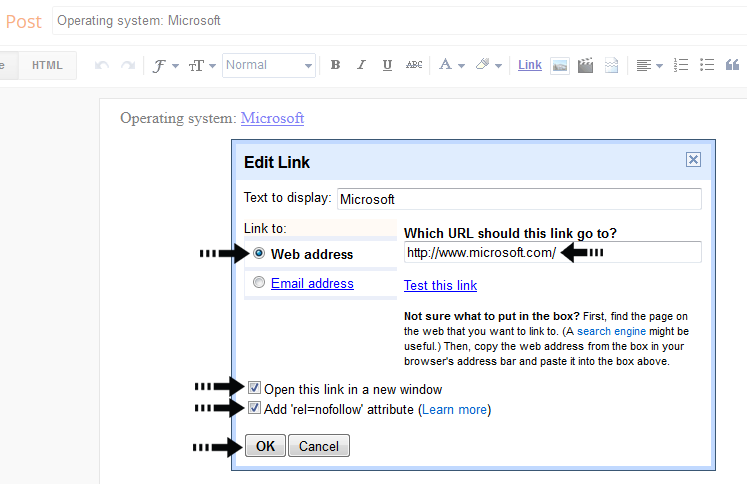
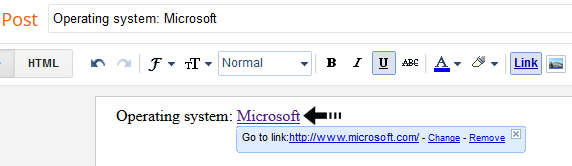

Post a Comment