How To Install And Setup Blogger Template?
How to install blogger template? 2 Methods for custom Blogger Template Upload and Installation.

Blog user should learn how we can
upload and install the custom blogger template. When we create a blog a default
Blogger template will be install automatically but you will get an option to
choose template. However beginners often don’t like blogger default template
due to absent of different features. So they try to upload and install new
template for further use. Though Google Blogger is a free blogging platform but
you will find millions of free blogger template for using into your blog.
Because of this blogger is very popular among zillions of people.
Though this tutorial for newbie
those who are first time going to use Google blogger. I am going to explain 2 methods where we can
easily upload and install the blogger template. Assume that you have already
downloaded your favorite blogger template in your pc. Generally blogger template
file extension is .xml suppose a template name Blogger Theme its file name maybe blogger-theme.xml. So let’s
proceed to upload .xml file into your blog.
Method 1: Upload the blogger template through blogger
This is formal way to upload and install the blogger
template into blogger platform. You can do it by follow this step:
Step #1: Sign in to
your blogger account and go to blogger
dashboard
Step #2: On Blogger
Dashboard Click ->Template ->
Backup/Restore (Top Right)
Step #3: Click Choose File button and from popup
window select your template file
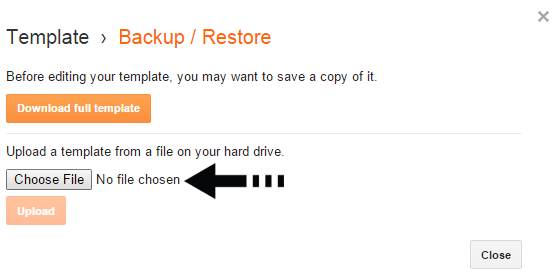
Step #4: Find where
the blogger template with .xml
extension file location. After selecting click on open button.
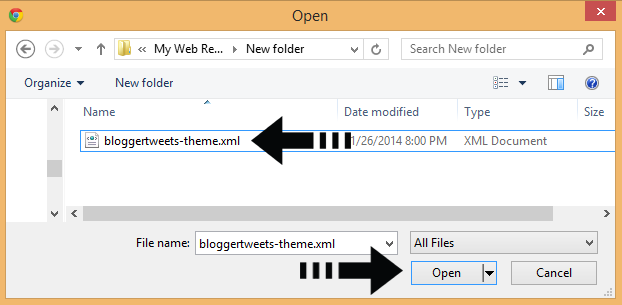
Step #5: Then Click on Upload button.
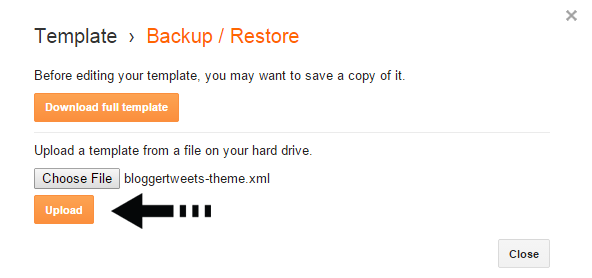
It will take less than 10 second to upload a template. After
upload check your blog to see the new template.
Method 2: Upload the blogger template directly from Notepad
This method often required when we go for install a blogger
template. If you are already using a blogger template but wants to replace this
template with other new template. Sometime if we upload the new template over
old template then some widget code may rollover with new template. Beside of this some template show error and
then you are unable to upload. So for installing blogger template with fresh
new code you can do it by follow below steps:
Step #1: Open the
XML file with a text editor (Notepad or something like that). You can simply select
the template file and right click on it after that select ->Open with ->Notepad.
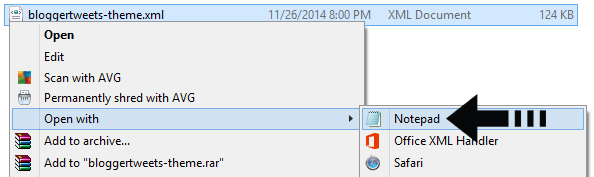
Step #2: Then
select all text and copy (Ctrl+A, Ctrl+C in Window)
Step #3: Sign in to
your blogger account and go to blogger dashboard
Step 4 On Blogger
Dashboard Click ->Template ->Edit
HTML
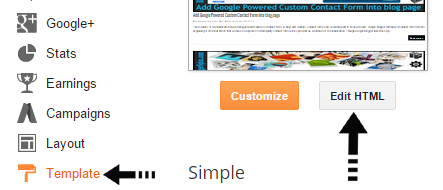
Step #5: In Editor
HTML window, select all old code and paste the new code that you copied from
the Notepad into code field. Then,
click Save template.
You are done. You can use any
method that seems to you easiest. And remember that always take a backup of
older template before installing new template. However if you face any problem
then lets us know.
Display blogger desktop template in Mobile device?
To display desktop template on
any mobile device just follow the below steps-
Step #1: Sign in to your blogger account and go to blogger
dashboard
Step #2: On Blogger Dashboard Click ->Template
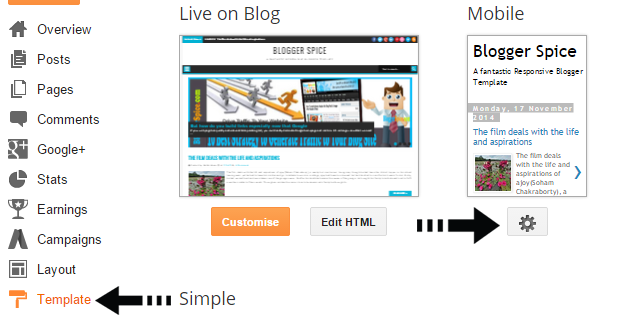
Step #3: Click on Gear Icon underneath the mobile
template preview
Step #4: Now select
below option among two from popup window
- No, show desktop template on mobile devices
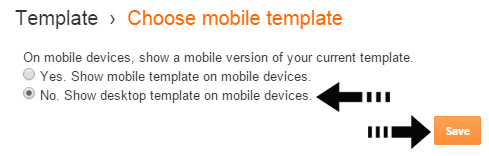
Step #5: Finally hit the
Save button and visit your site with
any mobile device.
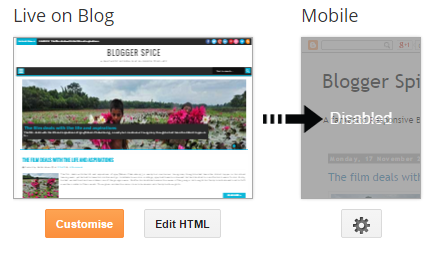
This will help to display your responsive template on any mobile device accurately.

5 comments