How to Host Image By using Blogger Static Page?
New Blogger often uses third-party image hosting service (e.g. photo Bucket, Image shark etc.) for host their blog image. For this reason, they upload the image first and get the link from there finally add it to their blog.
- Image link maybe delete any time
- It will increase blog image loading time and eventually blog become slower to load
- If your third-party image hosting account block or ban then you won’t able to see your blog image.
- Image hosting space also limited where you won’t able to upload according to your desire.
However, we can use Google as an image hosting service which will help to load image faster and won’t delete by anybody.

Unlimited space for uploading your blogger images. For hosting the image on Google we will use Blogger static page. Just follow the below steps for hosting a blogger image on Google.
Congratulations you have successfully hosted your blog image on Google. If your template included Blogger Page Menu then you should keep your Image backup page hidden (draft mode).
If you accidentally Published your Image Backup page then For hiding the page in Blogger just drag the page at the right side under the Drafts section that’s it.


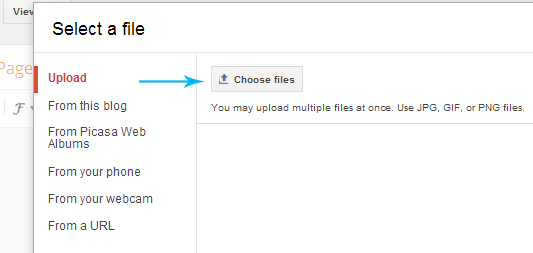



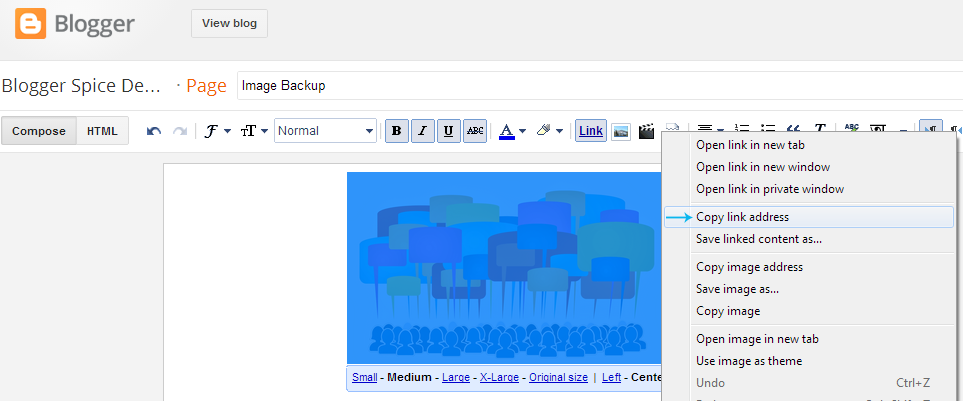


Post a Comment