Integrate Social Network with Analytics to get Social activity Data
Integrate Social Network with Analytics to get Social activity Data
For emerging
the Blog social network works like charms. We can easily share our content to
social site and reach to large number of viewers. Social activity is now become
large component to judge how a website gaining content visibility. But just by
sharing the content you won't able to generate the main viewers of your Social
contents.
Suppose you
have YouTube channel and you want to get related social activity data in your
Data Hub activity report, then you must link your YouTube channel URL in your
Google Analytics account. In YouTube you will able to see the total number of
views per video. But in Google Analytics you will able to see the activity
stream.
In Google
Analytics you can link all of your social sites but just adding social link you
won't able to view the property on report, so for viewing the report you must
add the your primary domain with your social site.
For example,
if you add www.youtube.com/example.com (your YouTube channel), also include
your primary domain www.example.com.
However all
the social sites are not integrated with Google Analytics. You can see the list
of partners integrated with the social data hub includes:
- AllVoices
- Badoo
- Blogger
- Delicious
- Digg
- Diigo
- Disqus
- Echo
- Gigya
- Google+
- Google Groups
- Hatena
- Meetup
- Read It Later
- Screen Rant
- SodaHead
- TypePad
- VKontakte
- yaplog!
So if you
link the above social pages then you will able to see the details report on
Google Analytics. For linking social sites just follow the below steps-
Step 1 Go the http://www.google.com/analytics/ and
Sign in to your account
Step 2 Click on Access
Google Analytics and From Analytics dashboard click on Admin from
top navigation.
Step 3 Now under ACCOUNT
Select your Google Analytics account that you want to link
with your social site.
Step 4 Now Google
Analytics management setting page will
appear. From there locate POPERTY and at that column click on Social Settings.
Step 5 Now click on Add
button and fill up the blank field with your Primary Domain URL first and after that add your Social site's URL
one by one.
Important
note, by entering one or more prefixes (eg. www.youtube.com/user/myuser) you
will only get social activities against those domains. So if you wish to
continue seeing social activities for your primary domain please add that as
well (eg. example.com).
Step 6 Finally click on blue color Apply button.
That's it. You have successfully link your
social site with Google Analytics site. Now the your social activity data will
be visible in your Google Analytics report.
How to View the Social Activity Data?
After linking your site it will take time
to see the data. Because Google Analytics will take time to process the data.
To view the data just go to-
Step 1 Go the http://www.google.com/analytics/ and
Sign in to your account
Step 2 Click on Access
Google Analytics and From Analytics dashboard click on Reporting from
top navigation.
Step 3 Now from left side
vertical menu click on ->Acquisition->Social->Overview
tab. You will see the complete social activity data.
Step 4 To view the referral
URL Click on Shared URL link under Pages.
I hope this
tutorial will help you to get the social activity data in your Google Analytics
dashboard. Thank you.

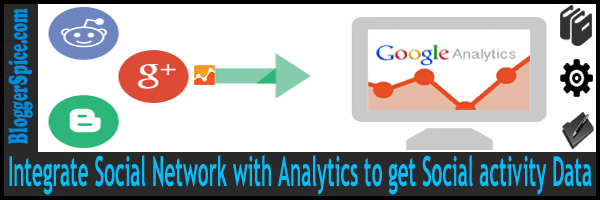
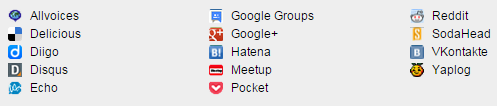

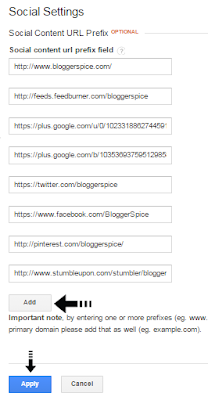
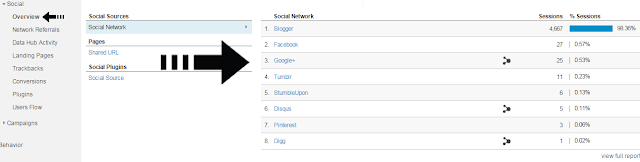

1 comment
Status for Facebook