Use hosted AdSense account to show ads on own site
Use hosted AdSense account to show ads on own site
AdSense is a one of the best way to generate Income from
online. For this reason many blogger apply for AdSense account approval from
AdSense team. However AdSense team only approve those site who are comply with
their terms and conditions. As a result many Blog site get rejected from
AdSense team.
However alternatively many Blogger apply a trick and they
appeal for Adsense account approval from YouTube. And if your uploaded video is
follow AdSense terms and condition then you will easily get approval easily.
After that if you wish to display AdSense ads on your Blog
site then you have to add your Blog URL in your AdSense account, otherwise your
ads won't display on your Blog site. Because your account will be flagged as Hosted account. An AdSense hosted account allows you to
monetize content that you create on AdSense host partner websites. If you'd
also like to implement AdSense on your own website, In this case, you'll need
to provide your Blog URL to AdSense team where you plan to show ads.
Remember that you must add an top level domain such as
www.example.com, www.example.net etc not any Google hosted domain like http://example.blogspot.com
domain.
This is really easy just follow the below steps-
Step 1 Log in to your AdSense
Account and Go to your AdSense Dashboard
Step 2 You will see a
message with red banner like below-
Your AdSense account is enabled only to show ads on YouTube. If
you want to show ads on a different site, you'll need to provide us with the
URL of the site you want to monetize.
Step 3 Now we will add (top level Domain) Blog URL (ex. www.bloggerspice.com) in AdSense account. So click on red color Action button. If you now found any
action button then Click
the gear icon and select Settings.
Step 4 You will be directed to Site
authorization page. But if your page doesn't redirect then In the sidebar,
click Access and authorization link.
Now Add your (top level Domain) Blog URL (ex. www.bloggerspice.com) where written I will show
ads on field.
Step 5 After adding the URL just click on blue color Submit Button.
In order for your application to be reviewed by AdSense team,
you must place your ad code on your Blog site or webpages that you submitted to
AdSense team. Note that blank ads will be shown until your application is
approved.
That's it. After reviewing your site AdSense team will give
you Approval. And AdSense ads will start display on your site.



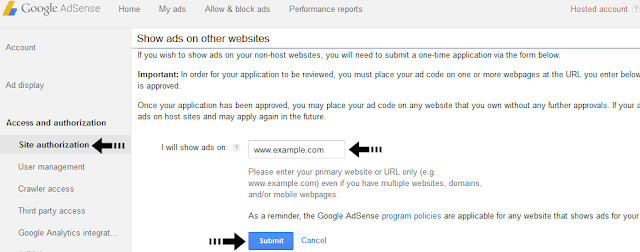
Post a Comment