Change Blogger Email Account to Move Your Blog
Change Blogger Email Account to Move Your Blog
This is all about a process of changing your Blogger email
account. More clearly changing your Blogger Blog's older Gmail account with new
Gmail account. Suppose you have created your Blog account under your personal Gmail
account but now you want to give it a professional touch then you must use your
Domain name in your email account. For example, my name is Mohammad Fazle Rabbi
and my Gmail account is rabbikhan@gmail.com and I have created a BloggerSpice
Blog under that Gmail account. So whenever I use my email account then I have
to submit my personal Gmail account rabbikhan@gmail.com which is not professional.
So in this case bloggerspice@gmail.com is sounds professional. But if the name
is available then you can use it, otherwise you have to add some extra letter with
domain name to use your desire email ID.
In Blogger there hasn't any direct option to change your
Blogger email account. For this reason we have to be little tricky. We knows
Blogger accept multiple admin, so we will adopt this opportunity to change our Blogger
email ID to move Blog between accounts.
Before proceed to the tutorial just create a new Gmail
account with your Domain name. After that follow the following steps-
Step 1 Sign in to your
Blogger Account and Go to Blogger Dashboard
Step 2 Now Under ->Settings
->Basic locate Blog Authors
Steps 3 From there click on +Add
authors a blank box will expend. So write your recently created email
address and click on orange color Invite
authors button.
Step 4 Google instantly send an email to your new email address. Just check your
new Gmail account Inbox. And click on orange color Accept invitation button from email, you will be
directed another page with details Blog information and from there again click
on orange color Accept
invitation button. After that
you will be get connected or join as a Author in your Blog site.
Step 5 Now relocate ->Settings
->Basic locate Blog Authors and see with your new email
account you have connected as author. Now simply click on Author button and from Drop Down option select Admin to convert your new email ID Author to Admin.
Step 6 Finally Click on Cross (X)icon next to old Admin Account to remove old Admin
Account. And now you can login to your Blog account with the new Gmail account.
Note that older Admin Account cannot be removed until New Account has admin rights,
since every blog must have at least one admin member at all times.
That's it you have successfully move your blog from older account to new account.
Limitations of this Trick
There
are some limitations exist in this process.
- After deletion of older account, Blog Posts published under older account will display older name. For this reason you have to repost all under your new account with display name.
- Blog post's photos that uploaded by older account will be break if you delete older account. So for keeping unchanged the post's images you have to leave your older account active.


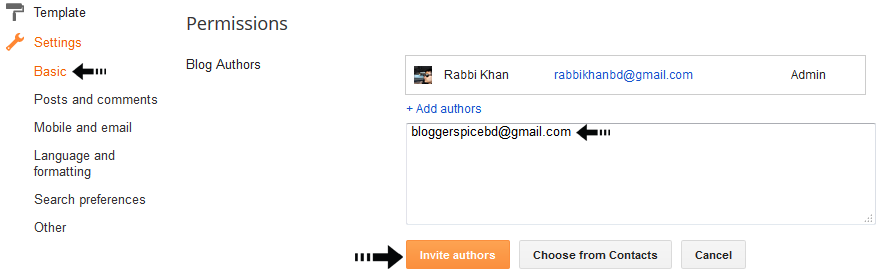

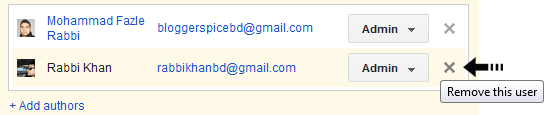
Post a Comment